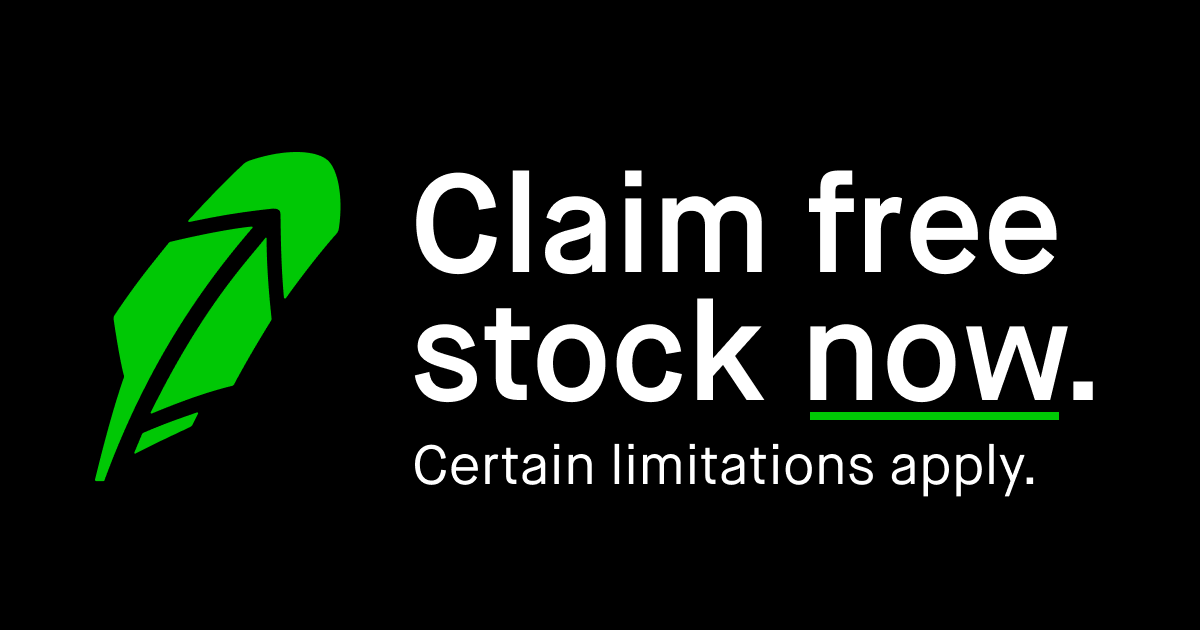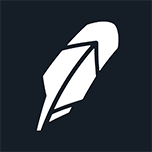Plex Request Instructions (Overseerr) <---Current
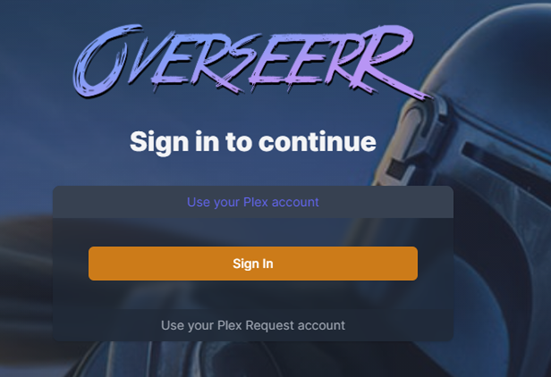
Overseerr is a Ombi alternative that I must say is much better. The interface is much cleaner and faster as well as the search function being more easily to interpret. Overall, it is much more user friendly.
Contents
- Logging-In
- Discover-Tab
- Request-Tab
- Navigation-Notes
- Search
- Series Request
- Movie Request
- Issue with Available Items
- Conclusion
Logging in
Logging in is the same as it was previously. Use your plex login. This is the default way of logging in as you will have to conduct an additional step to login with a local account rather than plex.
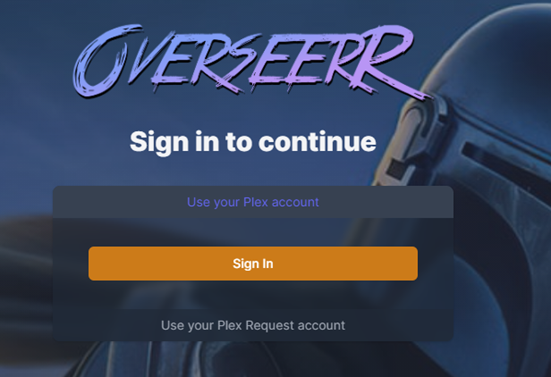
Just as before, you’ll click “Sign in” that will bring up the pop-up to sign in with plex. Nothing new there.
Local Login
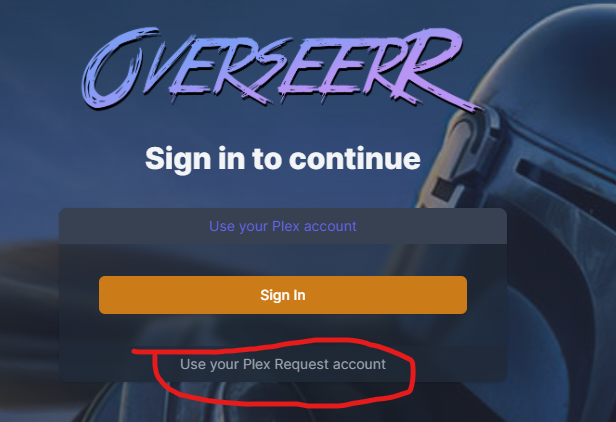
If you are going to use a local login, you must select the “Use your Plex Request Account” option, and then type in your username (email) and password.
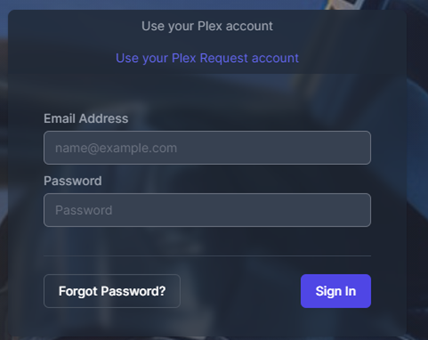
Discover Tab
Once you are logged in, the interface is super simple to know where to go.

When you first log in, at the top is the search bar followed up by a “Recently Added” slider. If we take a quick look at these items, you can see that it is much easier to identify what is a Movie and what is a TV Series.
In the default dashboard, you can see the new items added to Plex, as well as just browse for new things in a “Trending,” “Popular Movies,” “Upcoming Movies,” “Studios,” “Popular Series,” “Upcoming Series,” and “Networks.”
Yes, that is correct, you can now look through movies based on where they originally aired as well as who produced them.
However, I skipped a section. The “Recent Request” section. This is where you will see the status of your request.
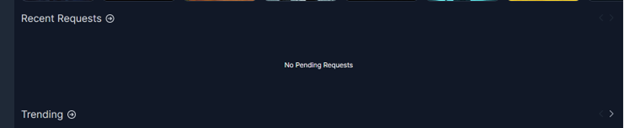
This is the same information as the Request Tab.
Request Tab
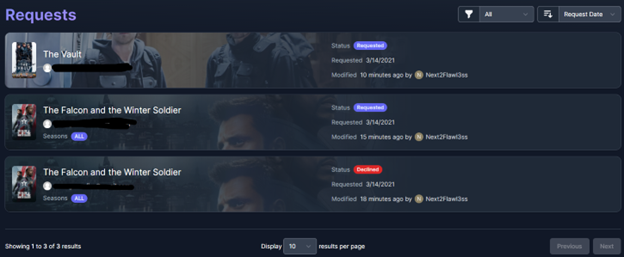
In this tab you can scroll just your request to see what is going on with it rather than the slider on the main page which just shows what was requested.
Your status are the following
· Pending (Yellow)– Waiting on the admin to approve or deny the request.
o If the request is denied, you will receive a notification and the item will be removed from your request tab.
o If the request is approved, you will receive a notification and then the item moves to a “Requested” status
· Requested (Purple)– Your request was approved by the admin and is waiting to be added to Plex
· Available (Green)– Guess what? It is ready for you to watch on Plex.
· Denied (Red) – Denied request by the administrator.
Navigation Notes
There are some things that we should notate about information presented to you in Overseerr. Let us take a look at the 2 movies below.
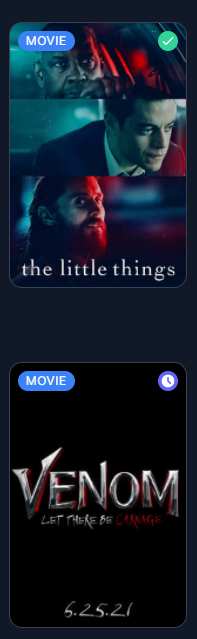
If you notice in the top right hand side of the posters, you see either a green check mark or a clock. The green check mark shows that it is already available in Plex, while the clock shows that it has been requested by someone else. You’ll also notice that if you see the clock, the option to request it is no longer available. No need to duplicate the effort.
Search
This has to be my favorite change between Ombi and Overseerr. Instead of a tiny little drop down, when you start typing your page changes and provides you with a grid display of the movies or TV series that fit your search criteria. Again, this is live so as you type, your results will change.
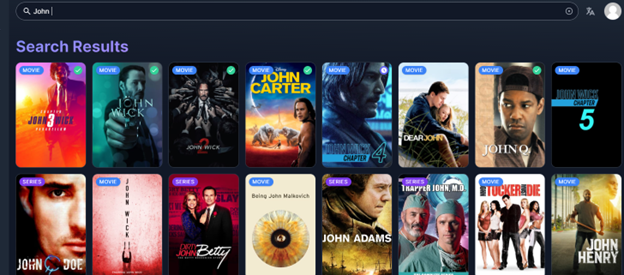
Series Request
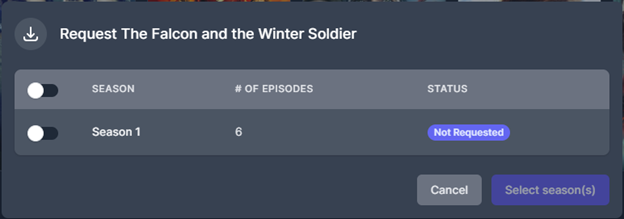
Requesting a TV Series is super easy. Search for it, click, and then select whether you want a specific season or the entire series.
Movie Request

Same as before, Find the movie and then select the request option.
Issues with Available Items (Edit 2/10/2023)
Issues have finally been added to Overseerr.
It is very simple to get to. If you are having an issue with a movie or TV, search for the item you are looking for. When you get there, click on the "Yellow Triangle" next to the title of the item.
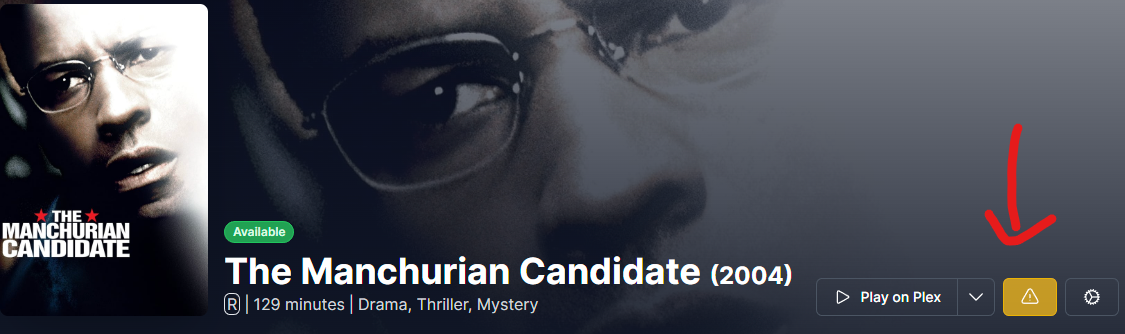
When you click that, a popup will appear. This popup allows you to select from a series of options about the type of problem to better help the server owner correct the issue. Once you hit the submit button, a notification is sent to the server owner and they will correct the issue. If the server owner makes a comment or closes the ticket, you will get an email notification about that.
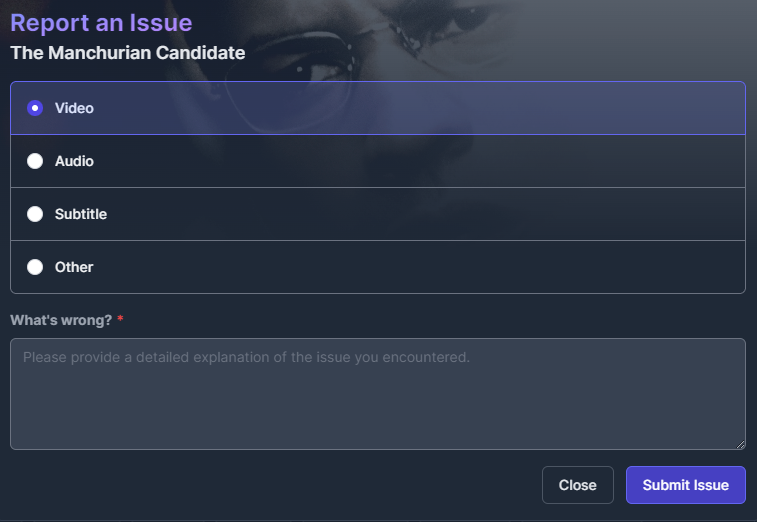
For instance, the Sonos speakers will not play DTS formatted audio. So you would click on "Audio" and then write in the box below: "There is no audio on this movie."
Conclusion
Overseerr is a great way to request new items and I hope that this helps you navigate it quickly. Let me know if there are any issues.
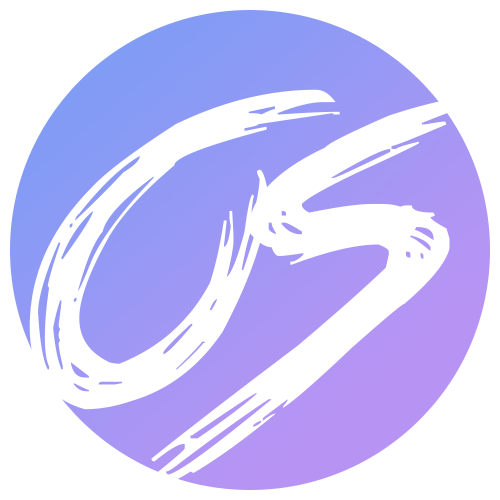
These links are not required to be clicked, but you are welcome to support me doing so below. Any amount that you feel is worthy.
And you can also get yourself a free stock (or 3 if you also sign up for Webull with $100 deposit) by clicking the links below.